2: Collections
Meteor already sets up MongoDB for you. In order to use our database we need to create a collection, which is where we will store our documents, in our case our tasks.
You can read more about collections here.
In this step we will implement all the necessary code to have a basic collection for our tasks up and running.
2.1: Create Tasks Collection
We can create a new collection to store our tasks by creating a new folder called db inside imports. Then, create a file called TasksCollection.js which instantiates a new Mongo collection and exports it.
imports/db/TasksCollection.js
import { Mongo } from 'meteor/mongo';
export const TasksCollection = new Mongo.Collection('tasks');
Notice that we stored the file in the imports/db directory, which is a place to store DB-related code, like publications and methods. You can name this folder as you want, this is just choice.
You can delete the links.js file in the imports/api folder as we are not going to use this collection.
You can read more about app structure and imports/exports here.
2.2: Initialize Tasks Collection
For our collection to work you need to import it in the server so it sets some plumbing up.
You can either use import "./imports/db/TasksCollection" or import { TasksCollection } from "./imports/db/TasksCollection" if you are going to use on the same file, but make sure it is imported.
Now it is easy to check if there is data or not in our collection, otherwise we can insert some sample data easily as well.
You don’t need to keep the old content of server/main.js.
server/main.js
import { Meteor } from 'meteor/meteor';
import { TasksCollection } from '../imports/db/TasksCollection';
const insertTask = taskText => TasksCollection.insert({ text: taskText });
Meteor.startup(() => {
if (TasksCollection.find().count() === 0) {
[
'First Task',
'Second Task',
'Third Task',
'Fourth Task',
'Fifth Task',
'Sixth Task',
'Seventh Task'
].forEach(insertTask)
}
});
So you are importing the TasksCollection and adding a few tasks on it iterating over an array of strings and for each string calling a function to insert this string as our text field in our task document.
2.3: Render Tasks Collection
Now comes the fun part, you will render the tasks using a Vue “data container” to feed Meteor’s reactive data into Vue’s component hierarchy. We will use the vue-meteor-tracker package for this.
Meteor works with Meteor packages and NPM packages, usually Meteor packages are using Meteor internals or other Meteor packages.
This package is already included in the Vue skeleton (meteor create --vue yourproject), so you don’t need to add it.
Now you are ready to import code from this package.
When importing code from a Meteor package the only difference from NPM modules is that you need to prepend
meteor/in the from part of your import.
First we need to implement a subscription at the App component to get the tasks updated from the server. It can be done simply by using the subscribe and autorun function from vue-meteor-tracker.
imports/ui/App.vue
<script setup>
import Task from './components/Task.vue'
import { subscribe, autorun } from 'vue-meteor-tracker'
import { TasksCollection } from '../db/TasksCollection'
subscribe('tasks')
const tasks = autorun(() => TasksCollection.find({}).fetch()).result
</script>
<template>
<div class="container">
<header>
<h1 class="text-4xl font-bold text-gray-800 my-4">Todo List</h1>
</header>
<ul class="list-disc list-inside p-4">
<Task v-for="task of tasks" :key="task._id" :task="task" />
</ul>
</div>
</template>
But to see this data in the client, you need to publish it in the server. To do it, create a file called tasksPublications.js and add the following code:
imports/api/tasksPublications.js
import { Meteor } from 'meteor/meteor';
import { TasksCollection } from '../db/TasksCollection';
Meteor.publish('tasks', function publishTasks() {
return TasksCollection.find({ userId: this.userId });
});
Also, do not forget to import it on the server:
server/main.js
import '../imports/api/tasksPublications';
If you want to learn more about how publications works, you can read the Meteor Guide.
Now, your app should look like this:
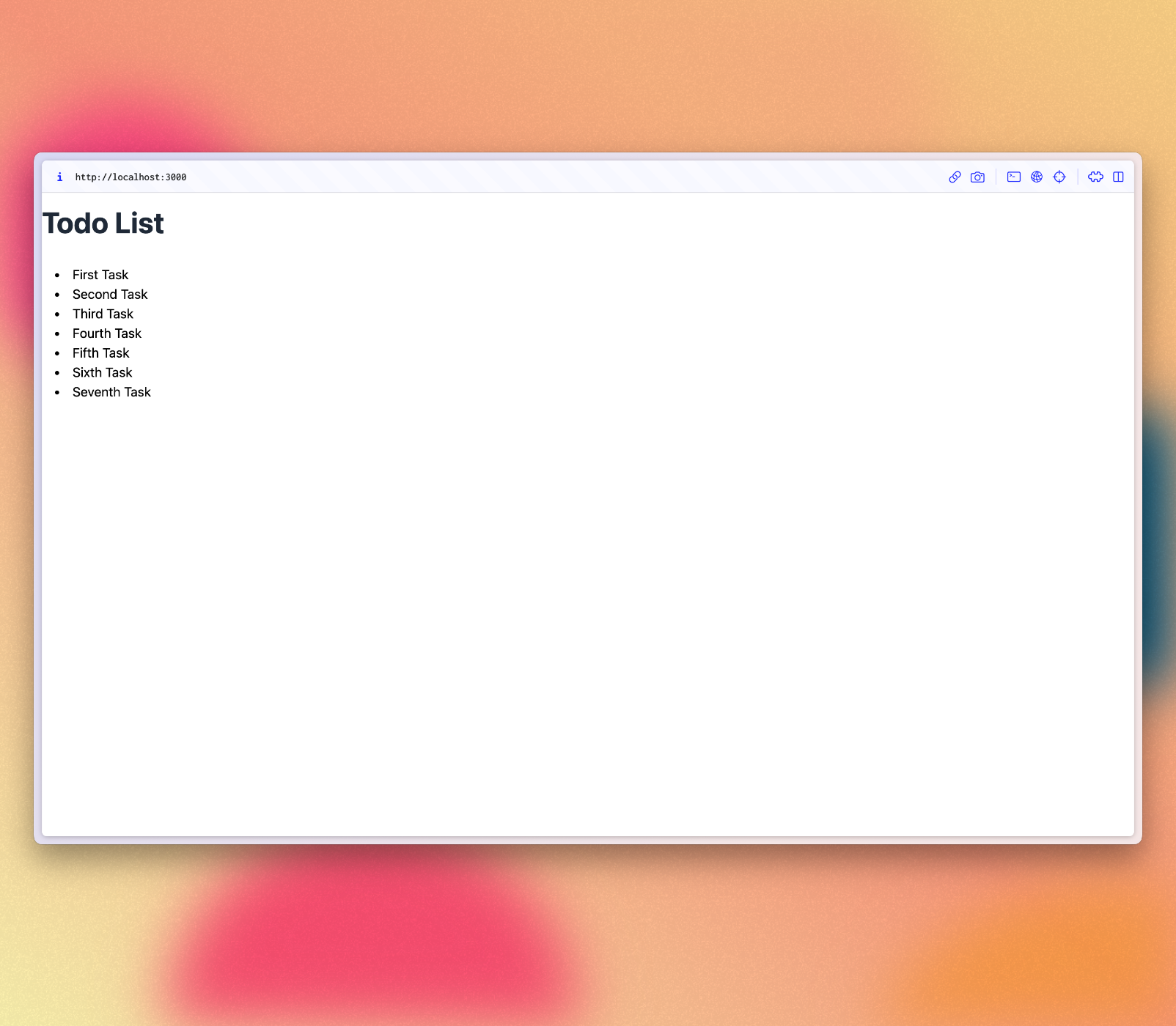
You can change your data on MongoDB in the server and your app will react and re-render for you.
You can connect to your MongoDB running meteor mongo in the terminal from your app folder or using a Mongo UI client, like NoSQLBooster. Your embedded MongoDB is running in the port 3001.
See how to connect:
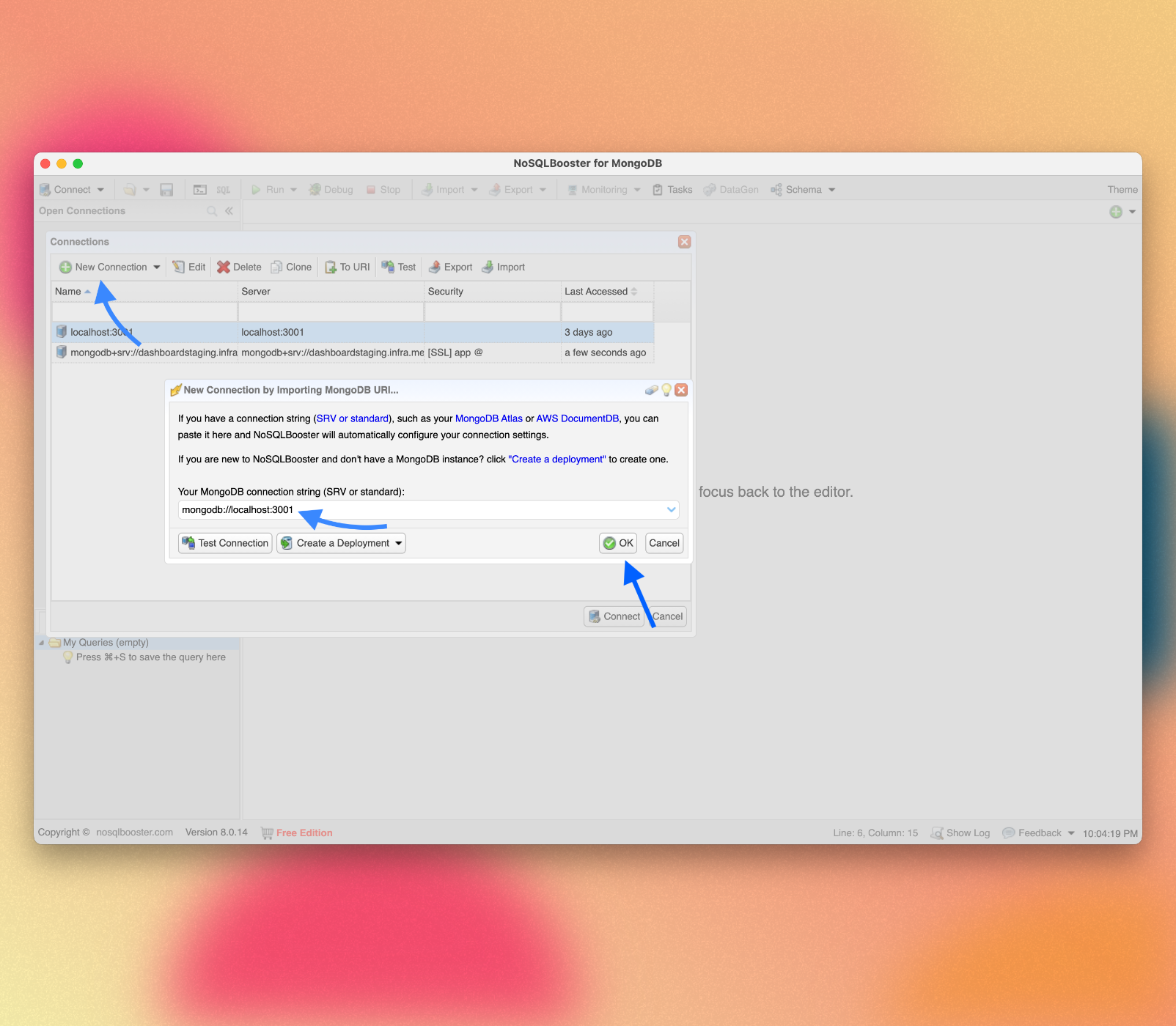
See your database:
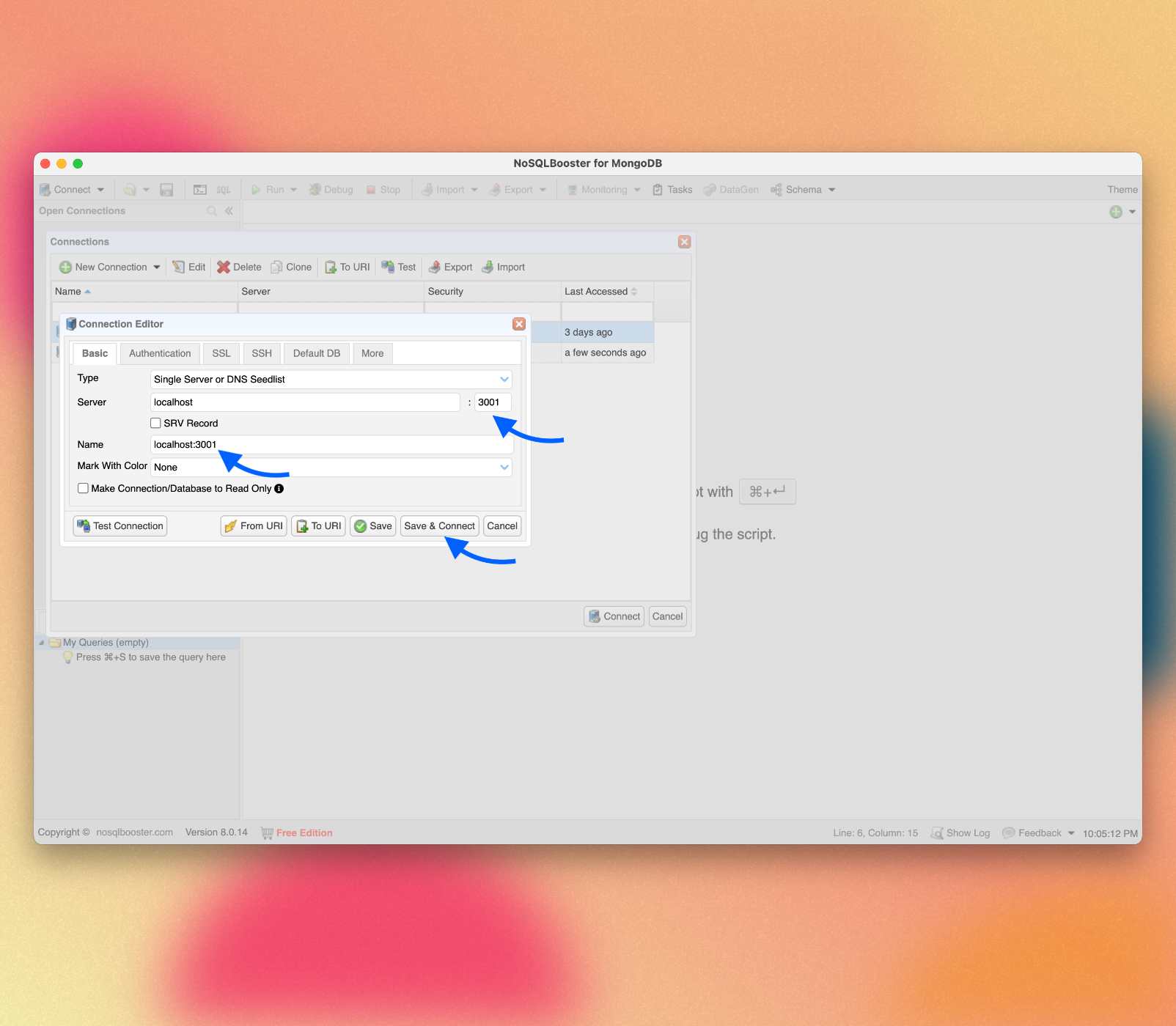
You can double-click your collection to see the documents stored on it:
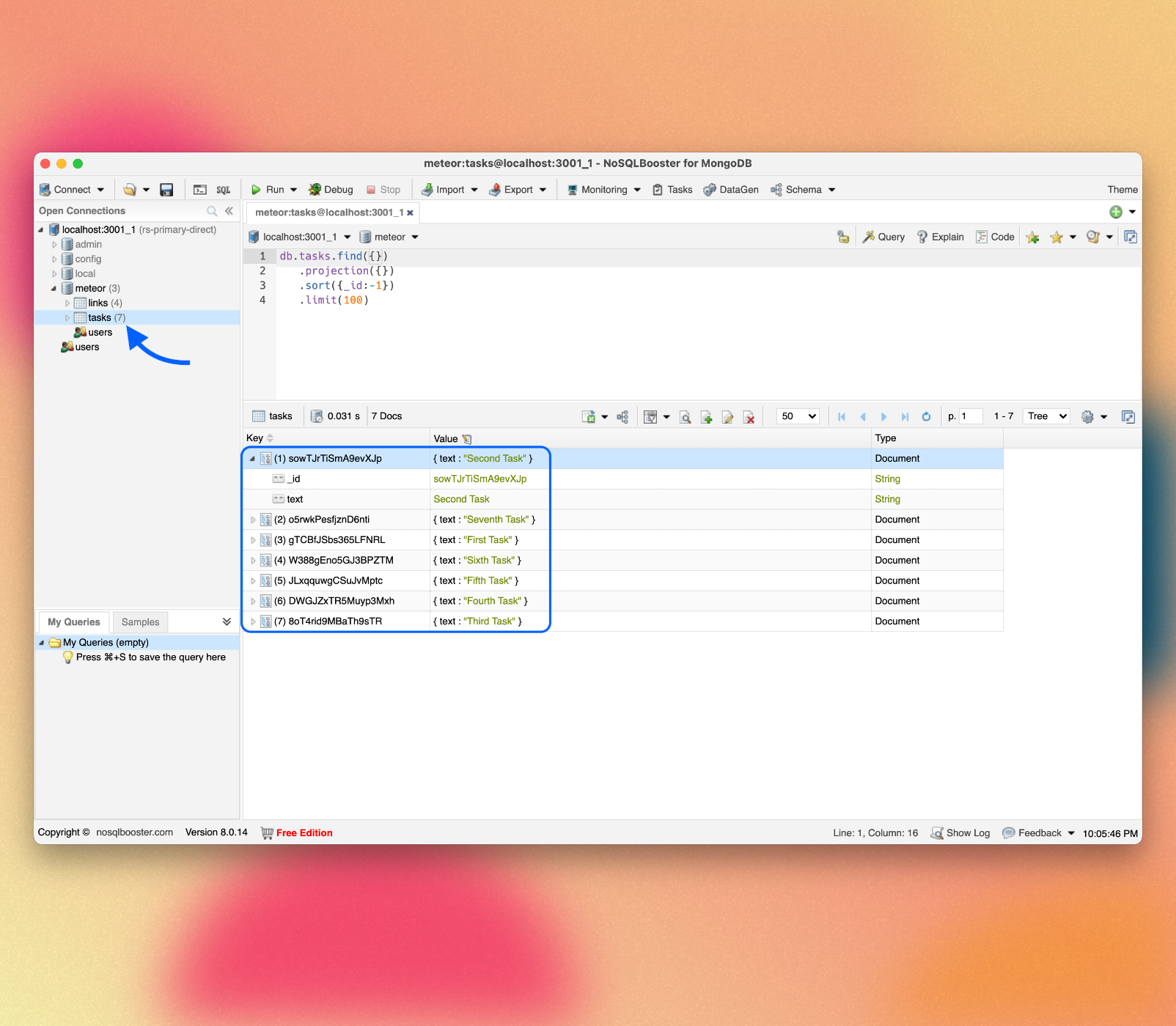
Review: you can check how your code should be in the end of this step here
In the next step we are going to create tasks using a form.
