7: Adding User Accounts
7.1: Password Authentication
Meteor already comes with a basic authentication and account management system out of the box, so you only need to add the accounts-password to enable username and password authentication:
meteor add accounts-password
There are many more authentication methods supported. You can read more about the accounts system here.
We also recommend you to install bcrypt node module, otherwise you are going to see a warning saying that you are using pure-Javascript implementation of it.
meteor npm install --save bcrypt
You should always use
meteor npminstead of onlynpmso you always use thenpmversion pinned by Meteor, this helps you to avoid problems due to different versions of npm installing different modules.
7.2: Create User Account
Now you can create a default user for our app, we are going to use meteorite as username, we just create a new user on server startup if we didn’t find it in the database.
server/main.js
import { Meteor } from 'meteor/meteor'
import { Accounts } from 'meteor/accounts-base'
import { TasksCollection } from '../imports/db/TasksCollection'
...
const SEED_USERNAME = 'meteorite';
const SEED_PASSWORD = 'password';
Meteor.startup(() => {
if (!Accounts.findUserByUsername(SEED_USERNAME)) {
Accounts.createUser({
username: SEED_USERNAME,
password: SEED_PASSWORD,
});
}
...
});
You should not see anything different in your app UI yet.
7.3: Login Form
You need to provide a way for the users to input the credentials and authenticate, for that we need a form.
Create a new file called LoginForm.vue and add a form to it. You should use Meteor.loginWithPassword(username, password); to authenticate your user with the provided inputs.
imports/ui/components/LoginForm.vue
<script setup>
import { Meteor } from 'meteor/meteor'
import { ref } from 'vue'
const username = ref('')
const password = ref('')
const submitForm = (event) => {
event.preventDefault()
Meteor.loginWithPassword(username.value, password.value)
}
</script>
<template>
<form class="flex flex-col justify-center items-center w-full max-w-md mx-auto my-8" @submit="submitForm">
<div>
<label for="username" class="block text-gray-700 text-sm font-bold mb-2">Username</label>
<input v-model="username" type="text" name="username" placeholder="Username" required
class="shadow appearance-none border rounded w-full py-2 px-3 text-gray-700 leading-tight focus:outline-none focus:shadow-outline">
</div>
<div class="mt-4">
<label for="password" class="block text-gray-700 text-sm font-bold mb-2">Password</label>
<input v-model="password" type="password" name="password" placeholder="Password" required
class="shadow appearance-none border rounded w-full py-2 px-3 text-gray-700 leading-tight focus:outline-none focus:shadow-outline">
</div>
<div>
<button type="submit"
class="bg-blue-500 hover:bg-blue-700 text-white font-bold py-2 mt-4 px-4 rounded focus:outline-none focus:shadow-outline">
Log in
</button>
</div>
</form>
</template>
Ok, now you have a form, let’s use it.
7.4: Require Authentication
Our app should only allow an authenticated user to access its task management features.
We can accomplish that returning the LoginForm component when we don’t have an authenticated user, otherwise we return the form, filter, and list component.
We’ll need a ref, that will be used to know if the user is logged in or not, a user variable that will be used to store the user data, and a logic using watch to update the isLogged ref when the user changes.
imports/ui/App.vue
...
import { Meteor } from 'meteor/meteor';
import { ref, watch } from 'vue';
const hideCompleted = ref(false)
const isLogged = ref(false)
const user = autorun(() => Meteor.userId()).result
watch(
() => user.value,
(newUser) => {
isLogged.value = !!newUser
},
{ immediate: true }
)
...
Then, we can wrap our user functionality in a <div> tag and add in the v-if directive to conditionally render our user functionality when there is a logged in user:
imports/ui/App.vue
...
<template>
<div v-if="isLogged">
<header class="flex items-center justify-between px-4 py-4 bg-gray-100 border-t border-b border-gray-200">
<h1 class="text-4xl font-bold text-gray-800 my-4">🚀 To-Do List
<span v-if="incompleteTasksCount > 0" class="text-lg font-light text-gray-600">({{ incompleteTasksCount }})</span>
</h1>
</header>
<div class="mx-auto max-w-2xl px-4 py-8 sm:px-6 lg:px-8">
<div class="mb-8 md:w-96 md:mx-auto md:mb-0 md:mt-8 md:px-4 md:py-8 text-center md:bg-gray-100 md:rounded-lg">
<TaskForm />
<div>
<button class="text-sm font-semibold text-gray-600 hover:text-gray-800" @click="toggleHideCompleted">
<span v-if="hideCompleted">Show all</span>
<span v-else>Hide completed</span>
</button>
</div>
<ul class="list-none list-inside pt-4 md:w-96">
<Task v-for="task of tasks" :key="task._id" :task="task" />
</ul>
</div>
</div>
</div>
<div v-else>
<LoginForm />
</div>
</template>
7.5: Server startup
Every task should have an owner from now on. So go to your database, as you learn before, and remove all the tasks from there:
db.tasks.remove({});
Change your server/main.js to add the seed tasks using your meteoriote user as owner.
Make sure you restart the server after this change so Meteor.startup block will run again. This is probably going to happen automatically any way as you are going to make changes in the server side code.
server/main.js
import { Meteor } from 'meteor/meteor'
import { Accounts } from 'meteor/accounts-base'
import { TasksCollection } from '../imports/db/TasksCollection';
import '../imports/api/tasksPublications';
import '../imports/api/tasksMethods';
const insertTask = (taskText, user) =>
TasksCollection.insert({
text: taskText,
userId: user._id,
createdAt: new Date(),
});
const SEED_USERNAME = 'meteorite';
const SEED_PASSWORD = 'password';
Meteor.startup(() => {
if (!Accounts.findUserByUsername(SEED_USERNAME)) {
Accounts.createUser({
username: SEED_USERNAME,
password: SEED_PASSWORD,
});
}
const user = Accounts.findUserByUsername(SEED_USERNAME);
if (TasksCollection.find().count() === 0) {
[
'First Task',
'Second Task',
'Third Task',
'Fourth Task',
'Fifth Task',
'Sixth Task',
'Seventh Task',
].forEach(taskText => insertTask(taskText, user));
}
});
See that we are using a new field called userId with our user _id field, we are also setting createdAt field.
7.7: Task owner
Now you can filter the tasks in the UI by the authenticated user. Use the user _id to add the field userId to your Mongo selector when getting the tasks from Mini Mongo.
Your tasks function should look like this:
imports/ui/App.vue
...
<script setup>
import { Meteor } from 'meteor/meteor'
import { ref, watch } from 'vue'
import Task from './components/Task.vue'
import TaskForm from './components/TaskForm.vue';
import LoginForm from './components/LoginForm.vue';
import { subscribe, autorun } from 'vue-meteor-tracker'
import { TasksCollection } from '../db/TasksCollection'
const hideCompleted = ref(false)
const isLogged = ref(false)
const user = autorun(() => Meteor.userId()).result
watch(
() => user.value,
(newUser) => {
isLogged.value = !!newUser
},
{ immediate: true }
)
subscribe('tasks')
const tasks = autorun(() => {
return TasksCollection.find(
hideCompleted.value ? { checked: { $ne: true }, userId: user.value } : {},
{
sort: { createdAt: -1 },
}
).fetch()
}).result
const incompleteTasksCount = autorun(() => {
return TasksCollection.find({ checked: { $ne: true } }).count()
}).result
const toggleHideCompleted = () => {
hideCompleted.value = !hideCompleted.value
}
</script>
...
7.8: Log out
We also can better organize our tasks by showing the username of the owner below our app bar. You can include a new button right after our h1.
On this you can add an onClick handler to logout the user as well. It is very straightforward, just call Meteor.logout() on it.
imports/ui/App.vue
...
const user = autorun(() => Meteor.userId()).result
const logout = () => Meteor.logout()
...
<h1 class="text-4xl font-bold text-gray-800 my-4">🚀 To-Do List
<span v-if="incompleteTasksCount > 0" class="text-lg font-light text-gray-600">({{ incompleteTasksCount }})</span>
</h1>
<button
class="bg-red-500 hover:bg-red-600 text-white font-bold py-2 px-4 rounded focus:outline-none focus:shadow-outline"
@click="logout">
Logout
</button>
...
Now that we are logged, we can create a check on the server side to make sure that only the owner of a task may delete, update and add new tasks.
We can make it just adding the code below to each operation on tasksMethods:
if (!this.userId) {
throw new Meteor.Error('Not authorized.');
}
Follow how your tasksMethods should look like:
/imports/api/tasksMethods.js
import { Meteor } from 'meteor/meteor';
import { check } from 'meteor/check';
import { TasksCollection } from '../db/TasksCollection';
Meteor.methods({
'tasks.insert'(text) {
check(text, String);
if (!this.userId) {
throw new Meteor.Error('Not authorized.');
}
TasksCollection.insert({
text,
createdAt: new Date(),
userId: this.userId,
});
},
'tasks.remove'(taskId) {
check(taskId, String);
if (!this.userId) {
throw new Meteor.Error('Not authorized.');
}
TasksCollection.remove(taskId);
},
'tasks.setIsChecked'(taskId, checked) {
check(taskId, String);
check(checked, Boolean);
if (!this.userId) {
throw new Meteor.Error('Not authorized.');
}
TasksCollection.update(taskId, {
$set: {
checked,
},
});
},
});
Phew! You have done quite a lot in this step. Authenticated the user, set the user in the tasks and provided a way for the user to log out.
Your app should look like this:
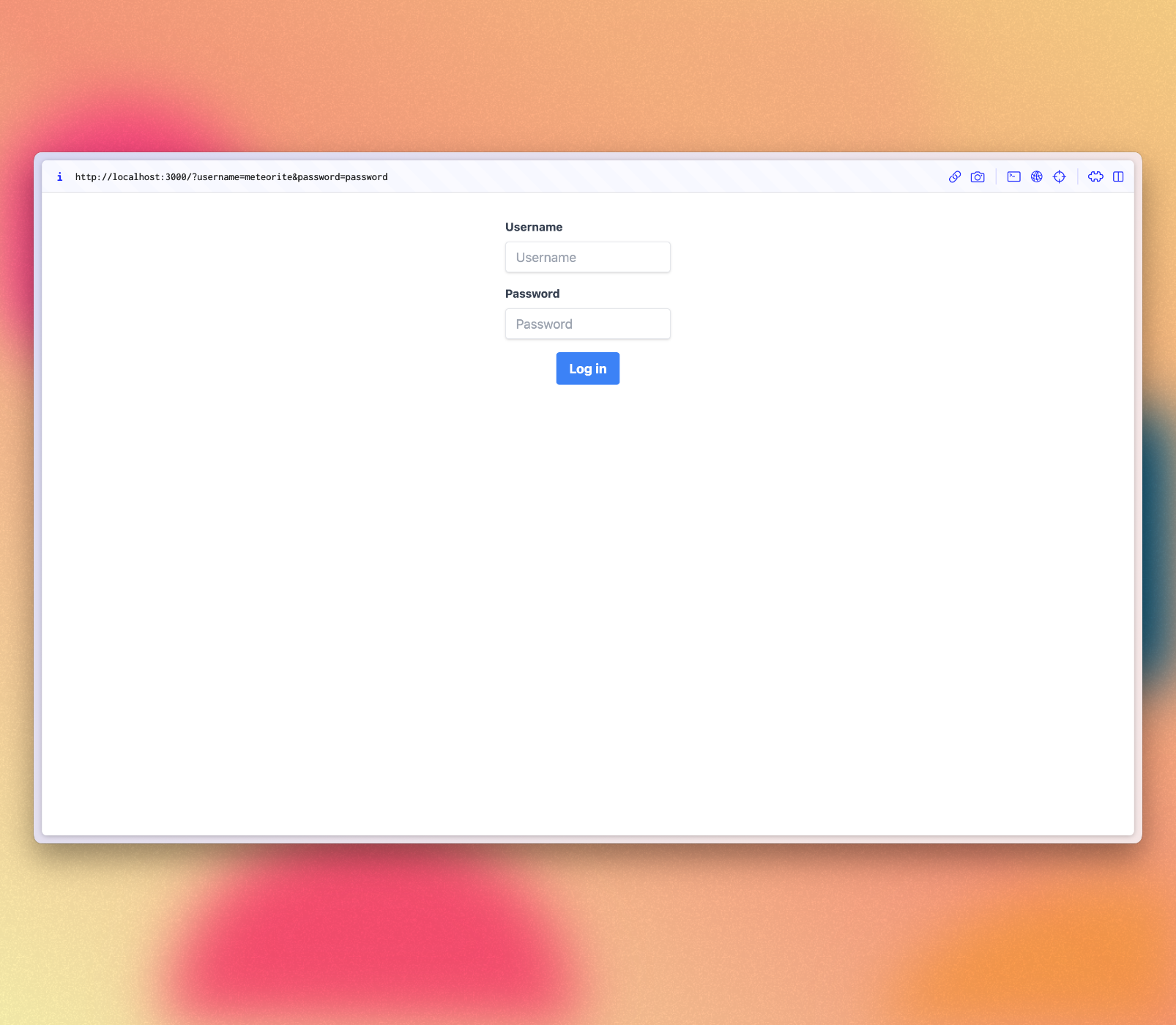
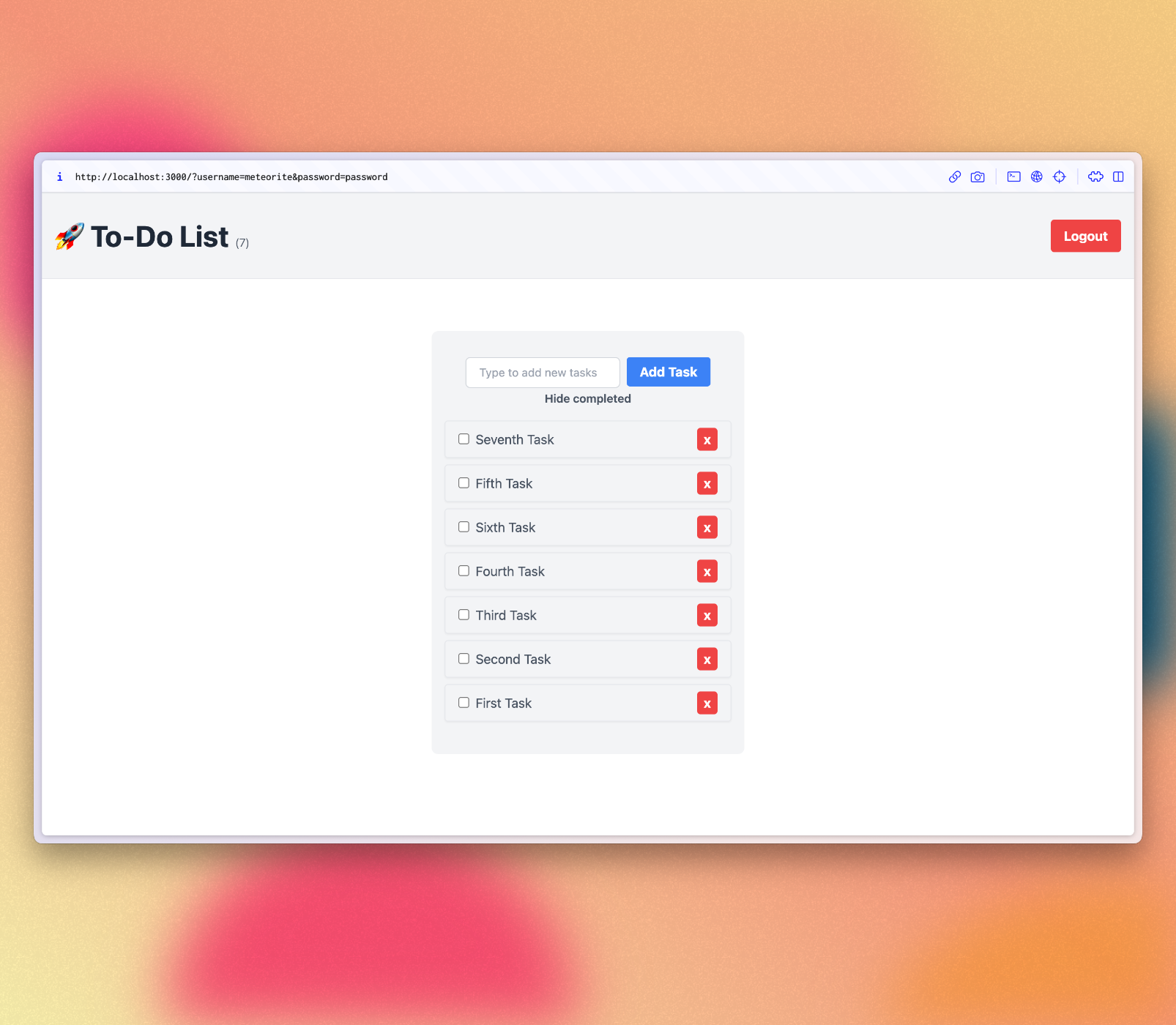
At this point you probably can try to explore more the app and add a register form by your own. You already know how to manage refs, insert datas, and create components. But feel free to just keep following the tutorial and add the register form later.
Review: you can check how your code should be in the end of this step here
In the next step we are going to start using Meteor to create mobile apps.
