8: Running on Mobile
Currently, Meteor on Windows does not support mobile builds. If you are using Meteor on Windows, you should skip this step.
So far, we’ve been building our app and testing only in a web browser, but Meteor has been designed to work across different platforms - your simple todo list website can become an iOS or Android app in just a few commands.
Meteor makes it easy to set up all the tools required to build mobile apps, but downloading all the programs can take a while - for Android the download is about 300MB and for iOS you need to install Xcode which is about 2GB. If you don’t want to wait to download these tools, feel free to skip to the next step.
Important: Mobile set up and settings are very dynamic, if you find any step below not working as specified or any linked document that is not up-to-date, please open an issue, and we are going to update it. You can also open PRs if you know what the change should be.
10.1: iOS Simulator
If you have a Mac, you can run your app inside the iOS simulator.
Follow this guide to install all the development prerequisites for iOS.
When you’re done, type:
meteor add-platform ios
meteor run ios
You will see the iOS simulator pop up with your app running inside.
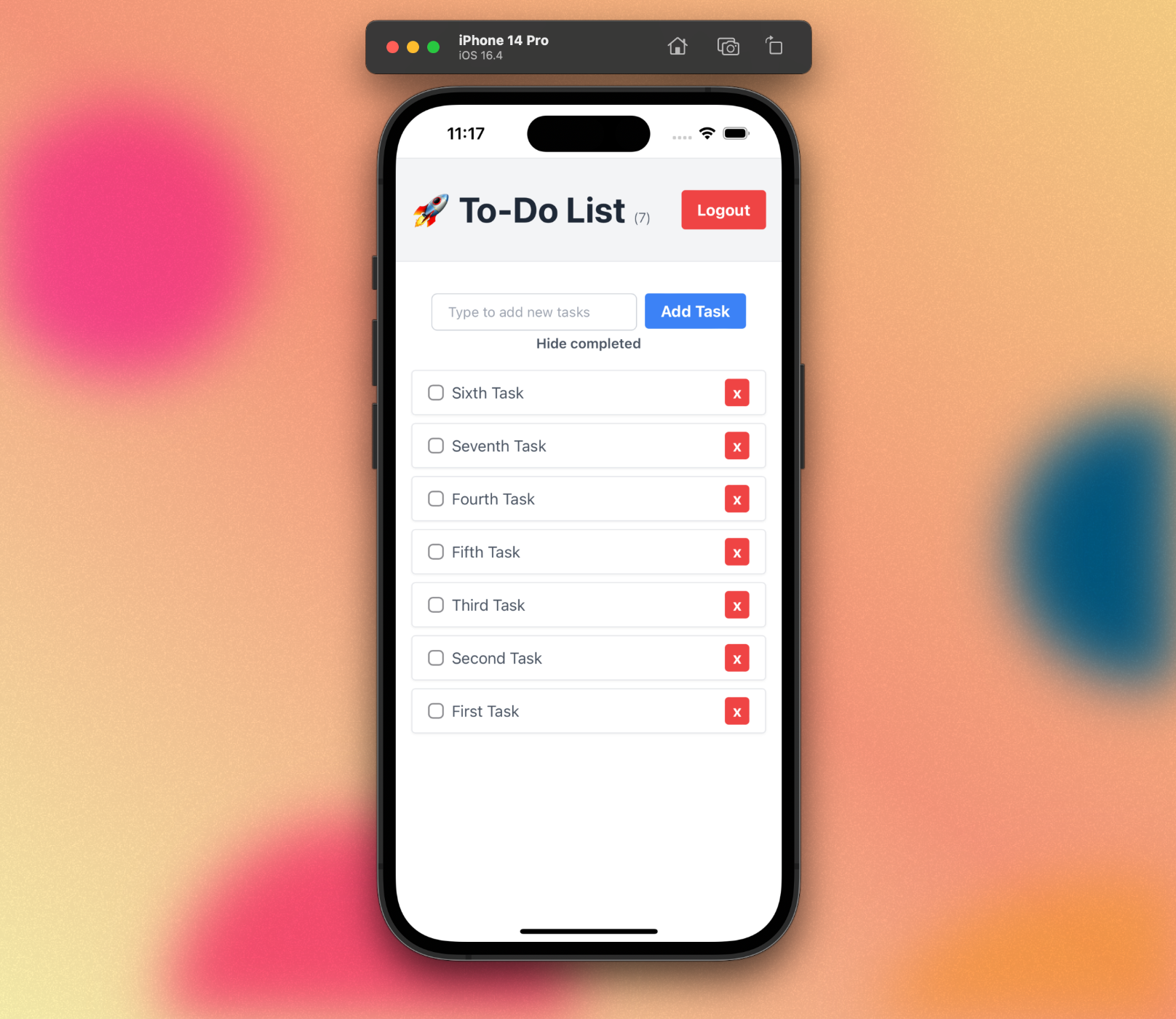
10.2: Android Emulator
Follow this guide to install all the development prerequisites for Android.
When you are done installing everything, type:
meteor add-platform android
After you agree to the license terms, type:
meteor run android
After some initialization, you will see an Android emulator pop up, running your app inside a native Android wrapper. The emulator can be somewhat slow, so if you want to see what it’s really like using your app, you should run it on an actual device.
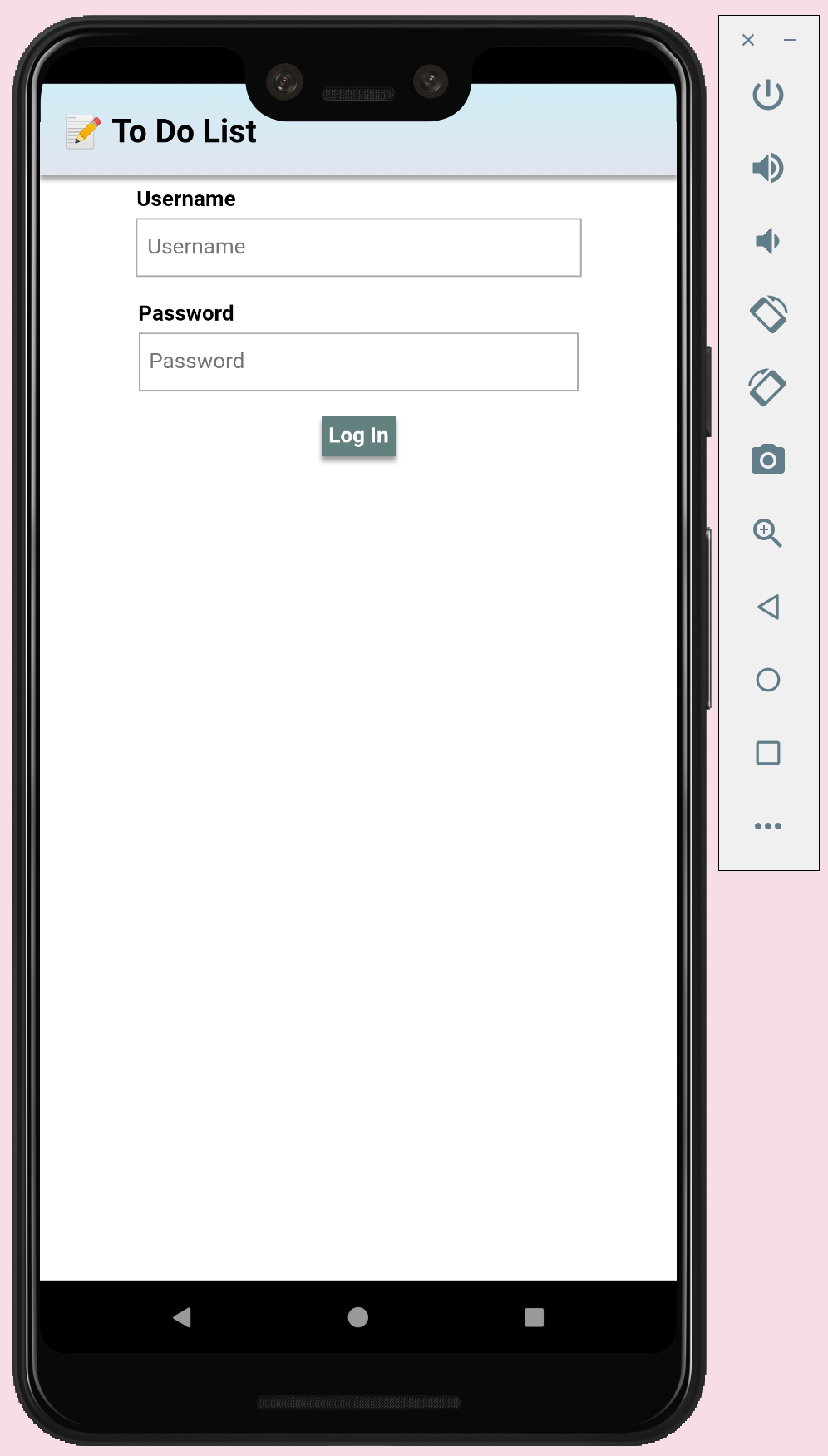
10.3: Android Device
First, complete all the steps above to set up the Android tools on your system. Then, make sure you have USB Debugging enabled on your phone and it is plugged into your computer with a USB cable. Also, you must quit the Android emulator before running on a device.
Then, run the following command:
meteor run android-device
The app will be built and installed on your device.
10.4: iPhone or iPad
This requires an Apple developer account.
If you have an Apple developer account, you can also run your app on an iOS device. Run the following command:
meteor run ios-device
This will open Xcode with a project for your iOS app. You can use Xcode to then launch the app on any device or simulator that Xcode supports.
Review: you can check how your code should be in the end of this step here
In the next step we are going to add automatic tests.
