4: Update and Remove
Up until now you have only inserted documents into our collection. Let’s take a look at how you can update and remove them by interacting with the user interface.
4.1: Add Checkbox
First, you need to add a checkbox element to your Task component.
You are also invited to experiment and see how the app behaves for learning purposes.
Now, we need to add the v-model directive to the checkbox. This will allow us to bind the value of the checkbox to the checked field of the task document.
To do this, we need to add a ref to the task document. This will allow us to access the task document in the template.
imports/ui/components/Task.vue
<script setup>
import { ref } from 'vue';
const props = defineProps({
task: Object,
});
const taskRef = ref(props.task);
</script>
<template>
<div class="flex items-center rounded px-4 py-2 mb-2">
<li>
<input v-model="taskRef.checked" type="checkbox" readonly :checked="taskRef.checked" />
</li>
<span class="text-gray-600 pl-2" :class="{ 'text-gray-400 italic line-through': taskRef.checked }">
{{ task.text }}
</span>
</div>
</template>
..
4.2: Toggle Checkbox
Before change the UI, we need to implement the method to update the task document. So, update the tasksMethods.js file with the following code:
imports/api/tasksMethods.js
import { Meteor } from 'meteor/meteor';
import { check } from 'meteor/check';
import { TasksCollection } from '../db/TasksCollection';
Meteor.methods({
'tasks.insert'(text) {
check(text, String);
TasksCollection.insert({
text,
createdAt: new Date,
userId: this.userId,
})
},
'tasks.remove'(taskId) {
check(taskId, String);
TasksCollection.remove(taskId);
},
'tasks.setIsChecked'(taskId, checked) {
check(taskId, String);
check(checked, Boolean);
TasksCollection.update(taskId, {
$set: {
checked
}
});
}
});
Now you can update your task document toggling its checked field.
You need to add a watch to the checked field of the task document. This will allow us to update the task document when the checkbox is toggled.
We also have a prop called task that is passed to the component. This prop is an object that represents the task document. We can use this prop to watch the checked field of the task document.
imports/ui/components/Task.vue
<script setup>
import { Meteor } from 'meteor/meteor';
import { ref, watch } from 'vue';
const props = defineProps({
task: Object
});
const taskRef = ref(props.task);
watch(
() => !!taskRef.value.checked,
(newCheckedValue) => {
Meteor.call('tasks.setIsChecked', taskRef.value._id, newCheckedValue);
},
{ immediate: true }
);
</script>
The update function on a collection takes two arguments. The first is a selector that identifies a subset of the collection, and the second is an update parameter that specifies what should be done to the matched objects.
In this case, the selector is just the _id of the relevant task. The update parameter uses $set, on our method, to toggle the checked field, which will represent whether the task has been completed.
Your app should look like this:
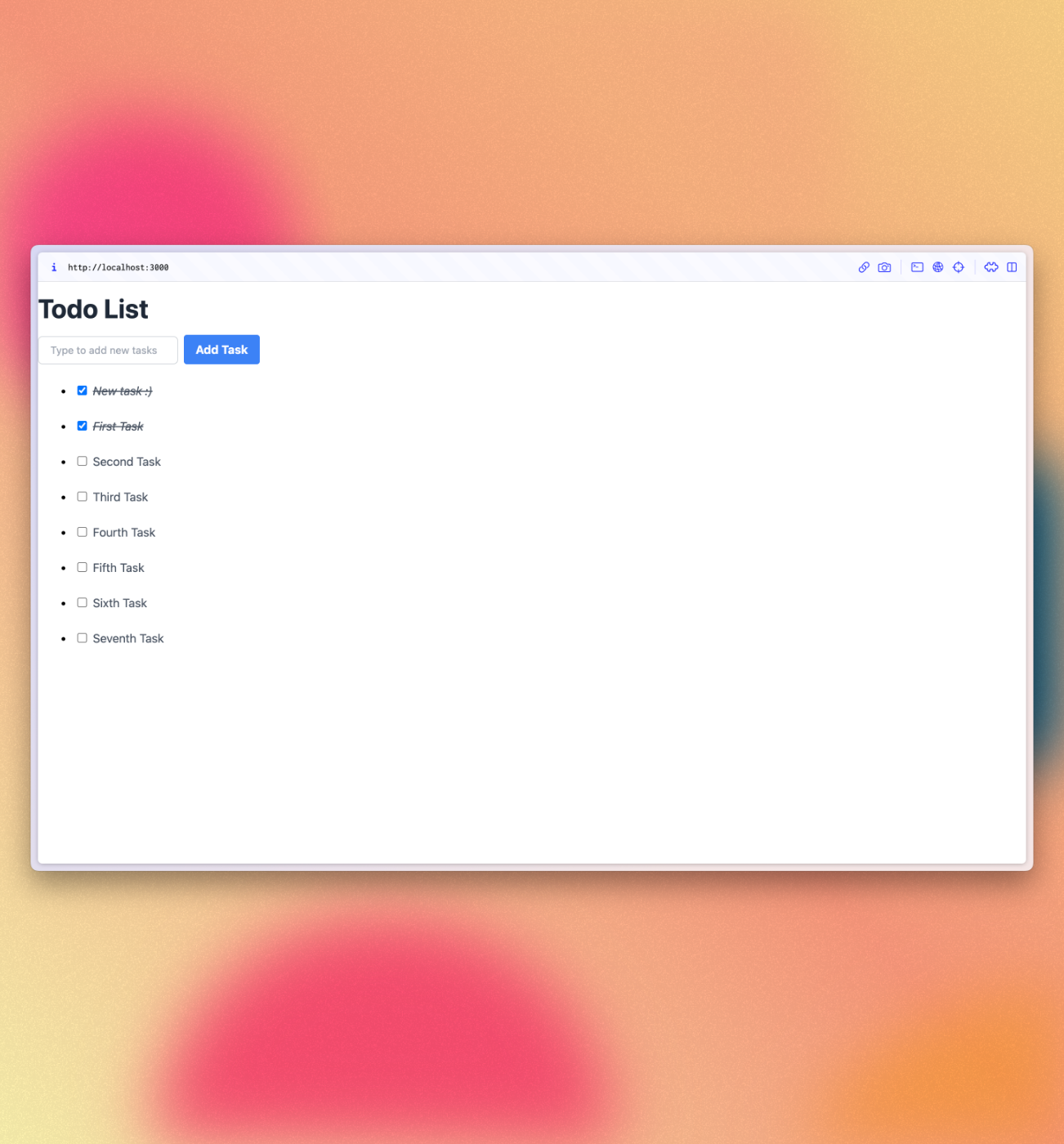
4.3: Remove tasks
You can remove tasks with just a few lines of code.
First add a button after text in your Task component and receive a callback function.
imports/ui/components/Task.vue
...
{{ task.text }}
</span>
<button
class="ml-auto bg-red-500 hover:bg-red-600 text-white font-bold py-0.5 px-2 rounded"
@click="deleteTask"> x
</button>
...
Now add the removal logic into methods:
imports/ui/components/Task.vue
...
const deleteTask = () => {
Meteor.call('tasks.remove', taskRef.value._id);
}
...
Your app should look like this:
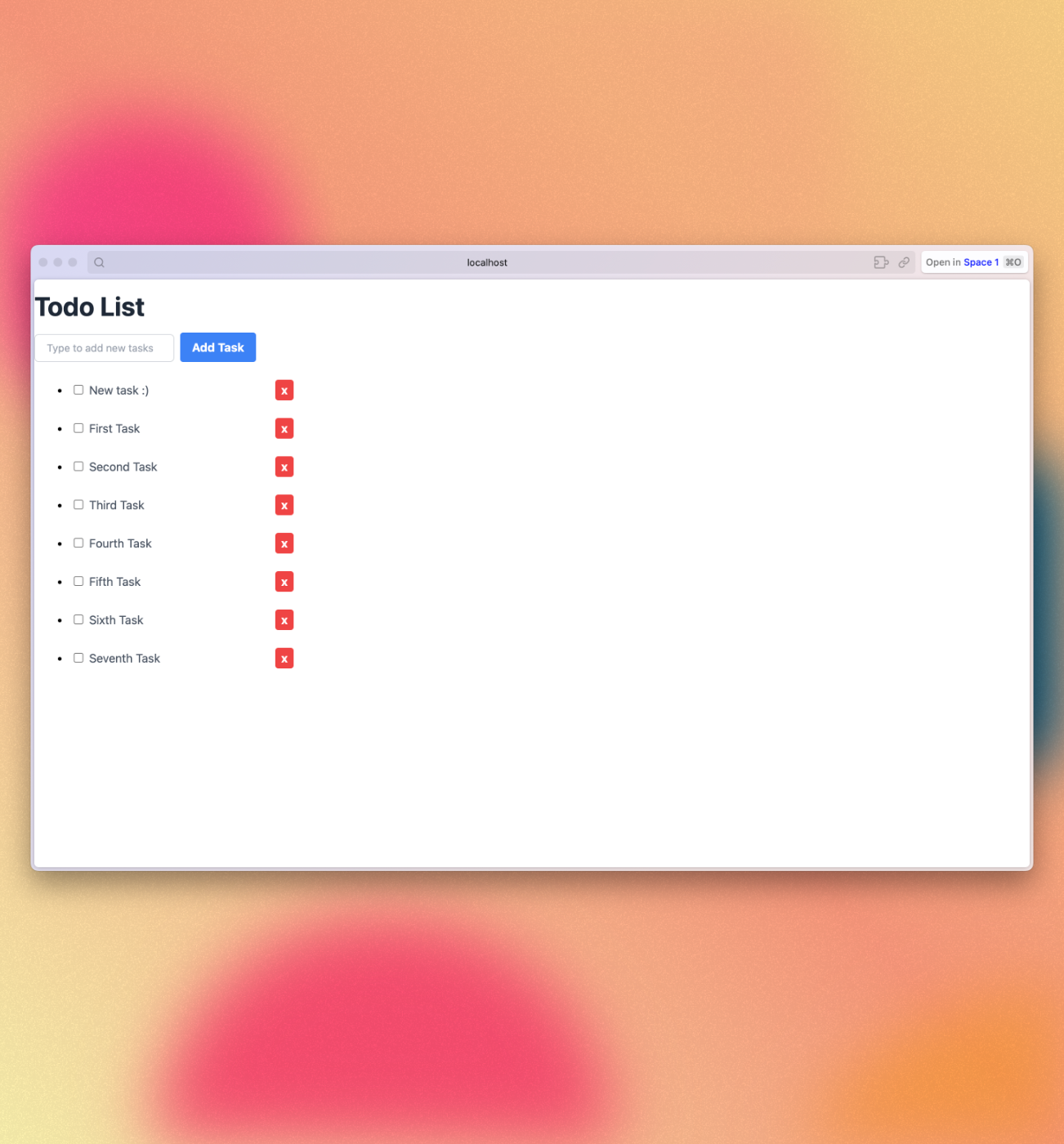
Review: you can check how your code should be in the end of this step here
In the next step we are going to improve the look of your app using Tailwind CSS!
